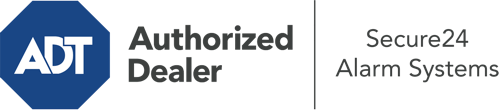What Can I Do With The ADT Command Panel In Springfield?
The heart of your home security system, ADT Command is a powerful touchscreen that connects with all of your integrated components. You are able to activate your system, personalize home automation parameters, and even talk to monitoring professionals. Odds are you’ll have no problems using this intuitive interface, but to aid you in getting started, it’s a great idea to inspect some of its primary features.
What Are You Able To Do With ADT Command In Springfield?
Before exploring the essentials of how to work it, take a minute to reflect on what this central home security hub can achieve. First and foremost, ADT Command is where you will activate and deactivate your alarm system, but it’s capable of a great deal more.
When utilizing ADT Command, you may:
- Personalize home automation with your own schedules, scenes, or rules. For instance, you can have your connected doors lock automatically when the system is engaged or have lights turn on at set times.
- Secure or open doors.
- View live streams or saved clips of your doorbell, indoor, or outdoor cameras.
- Speak through the bi-directional talk feature or get in touch with ADT directly in case of an emergency.
- Connect with your smart speaker.
- Add, delete, or change users and Wi-Fi connections.
Becoming Acquainted With Your ADT Command Panel In Springfield
One of the most beneficial things you can do is simply get familiar with the layout. That starts off with the home display. You’ll notice a big image that shows your present status - such as “Armed Stay.” Underneath, you’ll see smaller icons that indicate different arming alternatives. Tap them when you would like to modify your status. The custom arming feature is nice because it gives you the chance to skip specified devices. Interested in leaving a window cracked at night for a bit of clean air without activating the alarm? That won’t be a problem.
At the top left, you’ll notice a Wi-Fi icon that signifies your network signal and a notifications icon where you can get notices from ADT. On the right, you’ll see symbols for home automation, scenes, and zones. At the upper right-hand corner, you’ll discover emergency distress buttons. You’ll have the ability to tap for personal (medical), fire, or police. Your monitoring team will alert the right emergency service providers per your selection.
The arrow to the right will lead you to extra options. There, you’ll notice the tools feature. Tap on this indicator, type in your security code, and then you’ll have the opportunity to manage Wi-Fi settings, general settings, user profiles, and more. You’ll even find help videos if you are in need of guidance.
Arming Your Home’s Defense Through The ADT Command Panel
The interactive interface makes activating your system swift and simple. All you need to do is select the symbol you want from the home page. Your possible selections are Arm Away, Arm Stay, and Arm Custom. If no member of your family is going to be home, the away choice is the most suitable selection. You might decide to “quick arm,” which doesn’t need a security code, or to postpone the arming of your home’s defense. This will start a timer, giving you time to exit before the system engages. Arm Stay is the proper choice if somebody is on site. The custom setting permits you to bypass certain components and also works on a delay.
Once you know the fundamentals of enabling your system, you can begin to explore the other amazing features.
Realize The Benefits Of ADT Command With Your New System From Secure24 Alarm Systems
Are you excited about being able to manage and tailor your complete home security system using one central touchscreen hub? Utilize the versatile ADT Command in Springfield by consulting the professionals at Secure24 Alarm Systems. Contact (417) 233-4368 to order your system today.